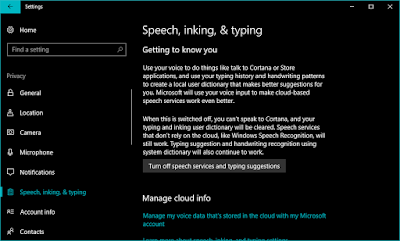As you use Windows 10, you do Bing searches, control Cortana with your voice, browse the web using Microsoft Edge. All that information is collected by Microsoft to make the personalized for the users, they say. It’s just like what Google does for Google account users.
You can view some information collected by Windows 10 in the form of activity history. And thankfully, Redmond hasn’t made it tedious and almost impossible to clear activity related to Windows 10.
Other than keeping track of how you use your computer, the Windows 10 Activity history can be helpful in different ways. For instance, if you give your computer to your kids, you can know if they aren’t breaking any of your rules. Also, if you manage to lose your device someday, location updates in the activity history can be helpful.
How to view and delete your Windows 10 activity history?
You can delete your Windows 10 Activity history anywhere, anytime just by logging in to your Microsoft account. Follow the steps mentioned below:
- On your computer, Go to Settings > Privacy. On the General screen, click Manage my info that’s stored in the cloud. This will open a browser tab.
The Activity history page separates the collected data with different filters including:
Voice – Your Cortana voice commands (and voice commands from apps that use Windows speech service)
Search – The searches you’ve made using Bing.
Browse – Your Microsoft Edge browsing history.
Locations – Your location history if the Location feature in Windows 10 is turned on.
Now, you can delete the items you want.
Please note that it isn’t possible to delete all Windows 10 Activity history at once. You need to choose a filter and then click “Clear activity” to remove all the items listed using that filter.
You can prevent your items from populating on your Windows 10 activity history page by disabling the respective features on your computer.
For your Voice history, you can visit Settings > Privacy > Speech, inking, & typing. There, enable the toggle button that says Turn off speech services and typing suggestions.
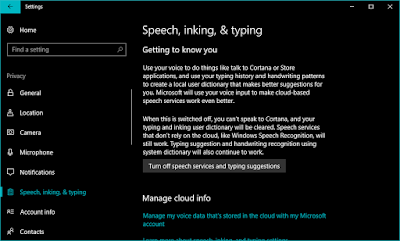
To disable location history, on your Windows 10 PC, open the Action Center and click the Location quick action button
The Privacy Dashboard also allows you to do other things such as viewing Cortana’s notebook and edit your advertisement settings.